No Mouse Wheel Zoom v1.1 Portable
All browsers have zoom feature and it lets you enlarge or reduce the view of a webpage. Unlike changing font size, zoom enlarges or reduces everything on the page, including text and images. To use the zoom feature, hold down the CTRL key, and then scroll the Mouse wheel to zoom in or out. This is a very usefull function but sometimes can Annoy people if they accidentally triggering ctrl-wheel or touchpad-two-finger far more often than do intentionally. This behavior can be extremely irritating if it’s happening constantly. All modern Browsers like Microsoft EDGE, Firefox, Google Chrome, Opera, safari … have Zoom funciton.
Even if there are several add-ons to overcome this problem, it will not work for those who use multiple browsers or those who want to turn off the zoom feature in Microsoft Ofis (exel, word …) or Notepad ++ etc. For this reason we have coded a small portable freeware utility “No Mouse wheel Zoom”.
No Mose Wheel Zoom has a few simple features:
If you add the class name to the “MWNoZoom.ini” file, the Ctrl + Mouse wheel zoom feature will be blocked for the related software. Block in all Windows feature will help you in cases where the software blocking methode seems not working.
From the keyboard you can increase or decrease the zoom value with pressing CTRL+PLUS SIGN (+) or CTRL+MINUS SIGN (-). If you want to reset the zoom level to 100%, press CTRL+0.
Note: “No Mouse Wheel Zoom” may not work properly in programs running with administrator privileges. If the program is not working properly, please run it with administrator privilege.
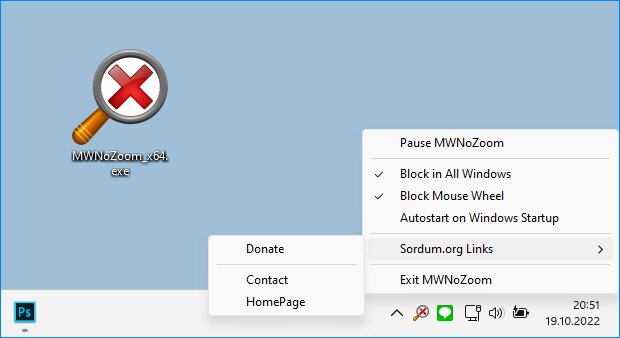
Even if there are several add-ons to overcome this problem, it will not work for those who use multiple browsers or those who want to turn off the zoom feature in Microsoft Ofis (exel, word …) or Notepad ++ etc. For this reason we have coded a small portable freeware utility “No Mouse wheel Zoom”.
Avoid triggering undesired zooming with “No Mouse Wheel Zoom”
- Download and unzip “No Mouse Wheel Zoom”, it is a portable freeware utility, then use Appropriate version (x64 or x86). It has no GUI.
- It will quietly start running in the background. To access its settings right click on the icon next to the operating system clock.
No Mose Wheel Zoom has a few simple features:
- 1. Pause No Mouse Wheel Zoom (MWNoZoom)
- 2. Block in all windows
- 3. Autostart on windows startup
If you add the class name to the “MWNoZoom.ini” file, the Ctrl + Mouse wheel zoom feature will be blocked for the related software. Block in all Windows feature will help you in cases where the software blocking methode seems not working.
From the keyboard you can increase or decrease the zoom value with pressing CTRL+PLUS SIGN (+) or CTRL+MINUS SIGN (-). If you want to reset the zoom level to 100%, press CTRL+0.
Note: “No Mouse Wheel Zoom” may not work properly in programs running with administrator privileges. If the program is not working properly, please run it with administrator privilege.
Changelog
- [FIXED] – Block in All Windows setting was not saved in MWNoZoom.ini file.
- [ADDED] – Block Mouse Wheel option (If this feature is not selected, Left ctrl + mouse wheel will scroll the page without zooming)
- [ADDED] – Open The properties with Left Mouse click.
Screenshots
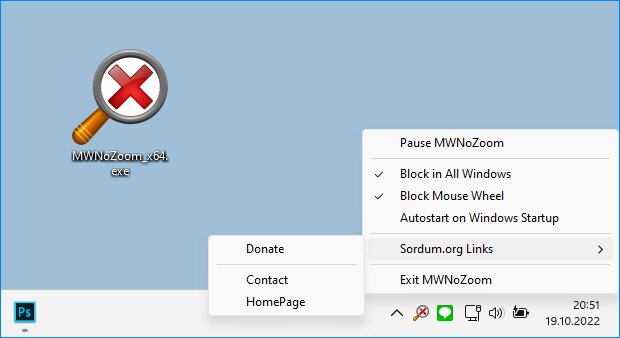
Homepage
OS: Windows XP / Vista / 7 / 8 / 8.1 / 10 (x86-x64)
Language: ENG
Medicine: FreeWare
Size: 0,83 MB.
Download From Homepage
Portable

No comments