FileRenamer 23.11.1 Portable
The renaming of files and folders can be very cumbersome, especially when it is about a large number of files or folders. However, it is not necessary to click on each file individually in order to make the changes and then repeat the same procedure again and again with the next files. Because there is the renamer for file names and folder names!.This tool for Windows, macOS and Linux is specialized in this task. First, you just add all files or folders that are to be renamed to the file list in the program, then you set up your desired changes and finally you click on the button «Apply Changes» to give all files or folders their new names in one go.
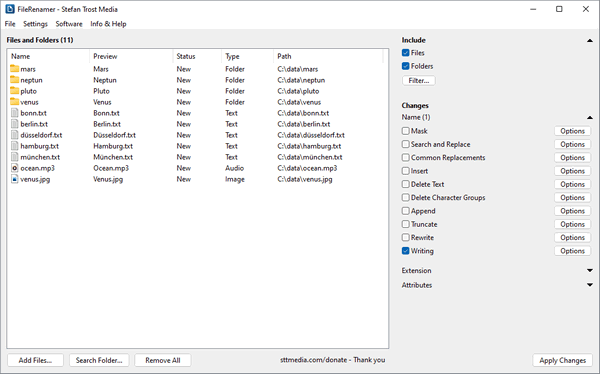
Features
Replace, Delete, Insert and Rewrite Text in multiple File and Folder Names
The FileRenamer provides you with numerous options, functions and settings for the renaming, which can be easily activated or deactivated in the program using checkboxes.
This includes, for example, all common functions for editing text. For instance, you can search and replace text in file names, text can be deleted from file names or inserted at any position, text can be appended to the front or the end of the names, a certain number of characters can be truncated from the beginning or the back and file names can be shortened to a specified length.
Additionally, the tool offers options for deleting or replacing specific character groups such as spaces, periods, hyphens, underscores, certain letter types, digits or special characters, and furthermore, with only one click, you can also adjust the writing of the file names. For that, there are various options available, such as capitalizing the first letter of each word in the filenames, or rewriting all letters to lowercase or uppercase letters. Other functions for rewriting filenames include CamelCase separating («AbcDe» to «Abc De»), replacing (ä to ae) or removing diacritics (ä, à or ã to a), UrlEncode and UrlDecode functions («ab%20cd» to «ab cd» or vice versa) as well as functions to remove double spaces, hyphens and underscores.
Unicode Support and Regular Expressions
All these as well as all other functions of the FileRenamer are, of course, fully compatible with Unicode. This means that both the names of the files as well as the names of the folders may contain arbitrary Unicode characters (that are allowed in file names) and you can also use all functions of the application with Unicode characters as well. So, you can use the tool not only for editing Latin letters in file names, but also, for example, for Cyrillic, Greek or Chinese characters as well as for all other special characters and symbols permitted in file names.
The function for searching and replacing text as well as the function for deleting text can also be used with regular expressions, which makes it possible to use those functions more flexibly. For example, using regular expression, it is possible to delete certain components or character groups from the file names or to replace or rewrite specific patterns such as number formattings or dates independently of the specific content dynamically.
Placeholders and Resources
In all text input fields of the FileRenamer functions, in addition to simple text, also placeholders can be used. There are placeholders, for example, for the old file name, the file extension, the various folder names within the file path, the current date or time, the date of the file, the number of the file in the file list or the total number of files in the list.
With the help of placeholders, also resources can be inserted at any position into the file name or alternatively be used as a complete new name. As an example, you can use a text as a resource in order to use each line of this text line by line for the file names in your file list via placeholders. This allows you, for example, to quickly and easily write the titles of audio tracks or video episodes in their respective file names.
Within the program you can show a list of all available simple placeholders as well as all placeholders that can be used for resources. Using this list, you can insert the placeholders quickly and directly without having to remember their individual names.
Numbering of Files and Folders
For the automatic consecutive numbering of files and folders, the FileRenamer provides you with some functions and options with which you can number files and folders flexibly and according to specific rules.
On the one hand you can use the placeholders for numbering such as the placeholder for the number of the file in the file list (%num%) or the absolute number of files in the list (%abs%) in all text fields of the program with which you are able to apply a dynamic numbering by placing the number of the file anywhere within the name and combining it with arbitrary other characters. On the other hand, the application offers you options for an automatic numbering of files with the same name.
In the settings regarding the numbering, you can freely define a starting value, the increment per file and your desired number of leading zeros for the numbering. This allows you to freely determine whether the count should start at 0, at 1 or at any other number. Other options make it possible to either reset the numbering with each new folder and thus start counting again from the initial value whenever a file stored in a different folder appears in your list, or to make the numbering consecutive. As another example, it is also possible to halt the numbering increase for files with the same name or the same word stem. This allows, for example, to treat files with the same name but different file extension, that belong together, to be treated like a single file when numbering, so that those related files can be given the same file number when this is required.
Number Adjustment
Also if the numbering of your files should not depend on the position of the respective file in the file list but on an already existing numbering in the file name, the FileRenamer can help: With the function «Number Adjustment», existing numbers in file names can be increased or decreased by any value.
Even if your file or folder names contain several numbers and you only want to change one of these numbers, this is not a problem for the tool: In addition to changing all numbers, you can also specify a position for the change, for example in order to change only the first, the last or the xth number counted from the end or from the beginning of the file name while all other numbers in the file name remain unchanged.
The FileRenamer provides you with numerous options, functions and settings for the renaming, which can be easily activated or deactivated in the program using checkboxes.
This includes, for example, all common functions for editing text. For instance, you can search and replace text in file names, text can be deleted from file names or inserted at any position, text can be appended to the front or the end of the names, a certain number of characters can be truncated from the beginning or the back and file names can be shortened to a specified length.
Additionally, the tool offers options for deleting or replacing specific character groups such as spaces, periods, hyphens, underscores, certain letter types, digits or special characters, and furthermore, with only one click, you can also adjust the writing of the file names. For that, there are various options available, such as capitalizing the first letter of each word in the filenames, or rewriting all letters to lowercase or uppercase letters. Other functions for rewriting filenames include CamelCase separating («AbcDe» to «Abc De»), replacing (ä to ae) or removing diacritics (ä, à or ã to a), UrlEncode and UrlDecode functions («ab%20cd» to «ab cd» or vice versa) as well as functions to remove double spaces, hyphens and underscores.
Unicode Support and Regular Expressions
All these as well as all other functions of the FileRenamer are, of course, fully compatible with Unicode. This means that both the names of the files as well as the names of the folders may contain arbitrary Unicode characters (that are allowed in file names) and you can also use all functions of the application with Unicode characters as well. So, you can use the tool not only for editing Latin letters in file names, but also, for example, for Cyrillic, Greek or Chinese characters as well as for all other special characters and symbols permitted in file names.
The function for searching and replacing text as well as the function for deleting text can also be used with regular expressions, which makes it possible to use those functions more flexibly. For example, using regular expression, it is possible to delete certain components or character groups from the file names or to replace or rewrite specific patterns such as number formattings or dates independently of the specific content dynamically.
Placeholders and Resources
In all text input fields of the FileRenamer functions, in addition to simple text, also placeholders can be used. There are placeholders, for example, for the old file name, the file extension, the various folder names within the file path, the current date or time, the date of the file, the number of the file in the file list or the total number of files in the list.
With the help of placeholders, also resources can be inserted at any position into the file name or alternatively be used as a complete new name. As an example, you can use a text as a resource in order to use each line of this text line by line for the file names in your file list via placeholders. This allows you, for example, to quickly and easily write the titles of audio tracks or video episodes in their respective file names.
Within the program you can show a list of all available simple placeholders as well as all placeholders that can be used for resources. Using this list, you can insert the placeholders quickly and directly without having to remember their individual names.
Numbering of Files and Folders
For the automatic consecutive numbering of files and folders, the FileRenamer provides you with some functions and options with which you can number files and folders flexibly and according to specific rules.
On the one hand you can use the placeholders for numbering such as the placeholder for the number of the file in the file list (%num%) or the absolute number of files in the list (%abs%) in all text fields of the program with which you are able to apply a dynamic numbering by placing the number of the file anywhere within the name and combining it with arbitrary other characters. On the other hand, the application offers you options for an automatic numbering of files with the same name.
In the settings regarding the numbering, you can freely define a starting value, the increment per file and your desired number of leading zeros for the numbering. This allows you to freely determine whether the count should start at 0, at 1 or at any other number. Other options make it possible to either reset the numbering with each new folder and thus start counting again from the initial value whenever a file stored in a different folder appears in your list, or to make the numbering consecutive. As another example, it is also possible to halt the numbering increase for files with the same name or the same word stem. This allows, for example, to treat files with the same name but different file extension, that belong together, to be treated like a single file when numbering, so that those related files can be given the same file number when this is required.
Number Adjustment
Also if the numbering of your files should not depend on the position of the respective file in the file list but on an already existing numbering in the file name, the FileRenamer can help: With the function «Number Adjustment», existing numbers in file names can be increased or decreased by any value.
Even if your file or folder names contain several numbers and you only want to change one of these numbers, this is not a problem for the tool: In addition to changing all numbers, you can also specify a position for the change, for example in order to change only the first, the last or the xth number counted from the end or from the beginning of the file name while all other numbers in the file name remain unchanged.
Screenshots
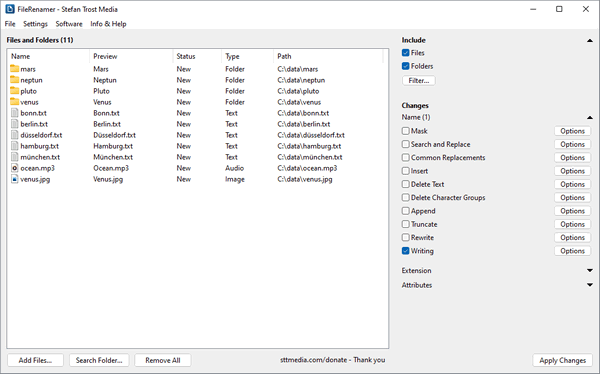
Homepage
OS: Windows XP / Vista / 7 / 8 / 8.1 / 10 (x86-x64)
Language: ML / ENG / RUS
Medicine: FreeWare
Size: 2,08 MB.
Download From Homepage
Portable

No comments