Ryujinx 1.1.1379
Ryujinx is an open-source Nintendo Switch emulator, created by gdkchan, written in C#. This emulator aims at providing excellent accuracy and performance, a user-friendly interface and consistent builds. It was written from scratch and development on the project began in September 2017. Ryujinx is available on Github under the MIT license.
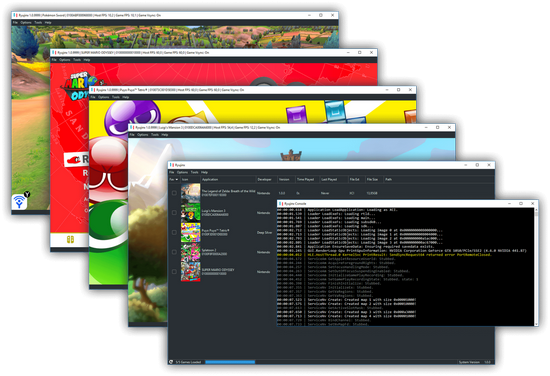
Features
Audio
Audio output is entirely supported, audio input (microphone) isn't supported. We use C# wrappers for OpenAL, and SDL2 & libsoundio as fallbacks.
CPU
The CPU emulator, ARMeilleure, emulates an ARMv8 CPU and currently has support for most 64-bit ARMv8 and some of the ARMv7 (and older) instructions, including partial 32-bit support. It translates the ARM code to a custom IR, performs a few optimizations, and turns that into x86 code. There are three memory manager options available depending on the user's preference, leveraging both software-based (slower) and host-mapped modes (much faster). The fastest option (host, unchecked) is set by default. Ryujinx also features an optional Profiled Persistent Translation Cache, which essentially caches translated functions so that they do not need to be translated every time the game loads. The net result is a significant reduction in load times (the amount of time between launching a game and arriving at the title screen) for nearly every game. NOTE: This feature is enabled by default in the Options menu > System tab. You must launch the game at least twice to the title screen or beyond before performance improvements are unlocked on the third launch! These improvements are permanent and do not require any extra launches going forward.
GPU
The GPU emulator emulates the Switch's Maxwell GPU using either the OpenGL (version 4.5 minimum), Vulkan, or Metal (via MoltenVK) APIs through a custom build of OpenTK or Silk.NET respectively. There are currently six graphics enhancements available to the end user in Ryujinx: Disk Shader Caching, Resolution Scaling, Anti-Aliasing, Scaling Filters (including FSR), Anisotropic Filtering and Aspect Ratio Adjustment. These enhancements can be adjusted or toggled as desired in the GUI.
Input
We currently have support for keyboard, mouse, touch input, JoyCon input support, and nearly all controllers. Motion controls are natively supported in most cases; for dual-JoyCon motion support, DS4Windows or BetterJoy are currently required. In all scenarios, you can set up everything inside the input configuration menu.
DLC & Modifications
Ryujinx is able to manage add-on content/downloadable content through the GUI. Mods (romfs, exefs, and runtime mods such as cheats) are also supported; the GUI contains a shortcut to open the respective mods folder for a particular game.
Configuration
The emulator has settings for enabling or disabling some logging, remapping controllers, and more. You can configure all of them through the graphical interface or manually through the config file, Config.json, found in the user folder which can be accessed by clicking Open Ryujinx Folder under the File menu in the GUI.
Audio output is entirely supported, audio input (microphone) isn't supported. We use C# wrappers for OpenAL, and SDL2 & libsoundio as fallbacks.
CPU
The CPU emulator, ARMeilleure, emulates an ARMv8 CPU and currently has support for most 64-bit ARMv8 and some of the ARMv7 (and older) instructions, including partial 32-bit support. It translates the ARM code to a custom IR, performs a few optimizations, and turns that into x86 code. There are three memory manager options available depending on the user's preference, leveraging both software-based (slower) and host-mapped modes (much faster). The fastest option (host, unchecked) is set by default. Ryujinx also features an optional Profiled Persistent Translation Cache, which essentially caches translated functions so that they do not need to be translated every time the game loads. The net result is a significant reduction in load times (the amount of time between launching a game and arriving at the title screen) for nearly every game. NOTE: This feature is enabled by default in the Options menu > System tab. You must launch the game at least twice to the title screen or beyond before performance improvements are unlocked on the third launch! These improvements are permanent and do not require any extra launches going forward.
GPU
The GPU emulator emulates the Switch's Maxwell GPU using either the OpenGL (version 4.5 minimum), Vulkan, or Metal (via MoltenVK) APIs through a custom build of OpenTK or Silk.NET respectively. There are currently six graphics enhancements available to the end user in Ryujinx: Disk Shader Caching, Resolution Scaling, Anti-Aliasing, Scaling Filters (including FSR), Anisotropic Filtering and Aspect Ratio Adjustment. These enhancements can be adjusted or toggled as desired in the GUI.
Input
We currently have support for keyboard, mouse, touch input, JoyCon input support, and nearly all controllers. Motion controls are natively supported in most cases; for dual-JoyCon motion support, DS4Windows or BetterJoy are currently required. In all scenarios, you can set up everything inside the input configuration menu.
DLC & Modifications
Ryujinx is able to manage add-on content/downloadable content through the GUI. Mods (romfs, exefs, and runtime mods such as cheats) are also supported; the GUI contains a shortcut to open the respective mods folder for a particular game.
Configuration
The emulator has settings for enabling or disabling some logging, remapping controllers, and more. You can configure all of them through the graphical interface or manually through the config file, Config.json, found in the user folder which can be accessed by clicking Open Ryujinx Folder under the File menu in the GUI.
Usage
- To run this emulator, your PC must be equipped with at least 8GiB of RAM; failing to meet this requirement may result in a poor gameplay experience or unexpected crashes.
- See our Setup & Configuration Guide on how to set up the emulator.
- For our Local Wireless (LDN) builds, see our Multiplayer: Local Play/Local Wireless Guide.
- Avalonia UI comes with translations for various languages. See Crowdin for more information.
Building
If you wish to build the emulator yourself, follow these steps:
Step 1
Install the .NET 8.0 (or higher) SDK. Make sure your SDK version is higher or equal to the required version specified in global.json.
Step 2
Either use git clone github.com/Ryujinx/Ryujinx on the command line to clone the repository or use Code --> Download zip button to get the files.
Step 3
To build Ryujinx, open a command prompt inside the project directory. You can quickly access it on Windows by holding shift in File Explorer, then right clicking and selecting Open command window here. Then type the following command: dotnet build -c Release -o build the built files will be found in the newly created build directory.
Ryujinx system files are stored in the Ryujinx folder. This folder is located in the user folder, which can be accessed by clicking Open Ryujinx Folder under the File menu in the GUI.
Step 1
Install the .NET 8.0 (or higher) SDK. Make sure your SDK version is higher or equal to the required version specified in global.json.
Step 2
Either use git clone github.com/Ryujinx/Ryujinx on the command line to clone the repository or use Code --> Download zip button to get the files.
Step 3
To build Ryujinx, open a command prompt inside the project directory. You can quickly access it on Windows by holding shift in File Explorer, then right clicking and selecting Open command window here. Then type the following command: dotnet build -c Release -o build the built files will be found in the newly created build directory.
Ryujinx system files are stored in the Ryujinx folder. This folder is located in the user folder, which can be accessed by clicking Open Ryujinx Folder under the File menu in the GUI.
Screenshots
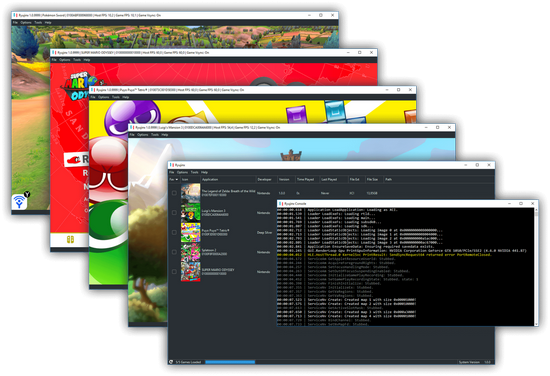
Homepage OR Homepage | What's New
OS: Windows 10 / 11 (x86-x64)
Language: ML / ENG / RUS
Medicine: FreeWare
Size: 50,91 MB.
Download From Homepage
Installer

No comments